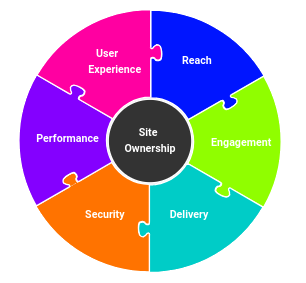
Category:Customer Help
Freelock uses a bug tracking system called Mantis for larger custom projects, to keep track of individual issues with particular projects. Our bug tracker is at https://shuksan.freelock.com/bugs. If we're using it for your project, you should have received login credentials from the site. You can have the system send you a new password if you haven't received the login info. Also check your spam quarantine if you don't see them.
The first screen to look at when you enter the system is the "My View" page. The links for different pages go across the top of the site.
My View provides a list of open bugs of various types: bugs assigned to you, bugs you've reported, bugs you're monitoring, and bugs that have been recently modified. From this view, you can go into any bug and make changes or read notes. This is meant to give you an overview of the site.
Once we've reviewed your bug, we generally assign it to someone on our team, and the bug will be "assigned". That means it's on their task list.
If whoever is addressing the bug doesn't have enough information to resolve it, or can't reproduce it, they will request feedback and assign it back to you.
Once we've fixed the issue, we mark the bug as "resolved." This means we've fixed it in our development environment. It may not show up in your production site until we've done an update.
It's up to the original reporter of the bug to "close" it, when it's fixed to your satisfaction, published, and verified.
Use Severity to identify how critical this issue is--if this is preventing your already-launched site from being used, set this to "Block". If this is a request for new functionality, set it to "Feature". Otherwise, choose a severity that is appropriate--most often the default "minor" is best, but you can use this field to prioritize a particular issue.
You can also use "Priority" to do this, but this doesn't show up on our views as well as severity.
For the summary, try to identify the core problem and give it a specific name.
In the Description, clarify what the problem is, and give us specific steps to see the problem--the more detail you can provide here, the more easily we can identify and fix the problem.
In the Additional Information, provide any more info that is relevant to the problem.
When you're done, click the "Submit Report" button to create the bug!
If you have screenshots or other files that are related to the problem, you can also upload them here.
Once you've verified that the issue is resolved, and the fix has been deployed as appropriate, it's time to close the bug:
If you want to stop getting notified of changes, this button changes to "End Monitoring".
If you have a screenshot or file to add to a bug, go to the Upload Files section (above the Add Note section) and click Browse to find the file on your hard drive. Click "Upload File" when you've found it.
