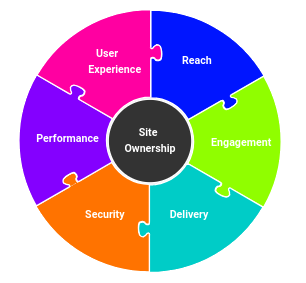
For information about the differences between Microsoft Outlook and Microsoft Outlook Express e-mail<br>
clients, click the following article number to view the article in the Microsoft Knowledge Base:<br>
257824 (http://support.microsoft.com/kb/257824/EN-US/) OL2000: Differences Between Outlook and Outlook Express<br>
SUMMARY<br>
This article describes the steps necessary for you to send and receive mail using an IMAP4 server.<br>
Back to the top<br>
MORE INFORMATION<br>
Like POP3, the IMAP4 protocol uses port 25 (SMTP) to send mail, but an IMAP4 server uses port 143 to listen for mail.<br>
Unlike POP3, IMAP4 allows you to store your messages by default on the server, instead of downloading them locally.<br>
To configure Outlook as an IMAP4 client, follow these steps:<br>
1. On the Tools menu, click Accounts. In the Internet Accounts dialog box, click Add.<br>
2. Type a Display Name. This name identifies your mail to recipients. Click Next.<br>
3. In the E-mail Address box, type your e-mail address. Click Next.<br>
4. In the "My incoming mail server is a" box, click to select IMAP.<br>
5. Type the Incoming and Outgoing server names in the appropriate boxes. Click Next.<br>
NOTE: IMAP4 is a retrieval protocol. SMTP is still needed to send mail.<br>
6. In the IMAP Account Name box, type your account name. Press the TAB key and type your password. Click Next.<br>
NOTE: If your server is secure, click Secure Password Authentication.<br>
7. Click to select a Connection type. If you select "Connect using my phone line," you will be given the<br>
opportunity to select an existing Dial-up Networking connection or create a new one.<br>
8. Click Finish.<br></pre>
Outlook 2003 View menu options
